PDFs are widely used for sharing formatted documents, making them a popular choice for academic papers, manuals, and guides. Google indexes PDF files, enabling users to search for specific content within them using advanced operators like filetype:pdf. This feature helps users quickly locate relevant PDF documents, streamlining research and information retrieval processes.
Why Search for PDFs on Google?
Searching for PDFs on Google is highly beneficial for accessing structured, professional, and detailed content. PDFs are widely used for academic papers, user manuals, guides, and official documents, making them a valuable resource for precise information. Unlike web pages, PDFs often contain authoritative, well-formatted, and comprehensive data, making them ideal for research, study, or professional needs. Google’s ability to index PDFs allows users to quickly locate specific documents using advanced search operators like filetype:pdf, ensuring efficient retrieval of relevant materials. This feature is particularly useful for scholars, researchers, and professionals seeking reliable sources without sifting through unrelated web content. By targeting PDFs, users can streamline their searches and access high-quality, formatted information tailored to their needs.
How Google Indexes PDF Files
Google indexes PDF files by crawling and extracting their content, similar to web pages. Its crawlers access PDFs, analyze the text, and organize the data. Factors like file names, internal content, and keywords influence visibility. PDFs are indexed based on relevance and accessibility, with limitations for restricted access files. Google continuously updates its index, ensuring PDFs are searchable and optimized for user queries.
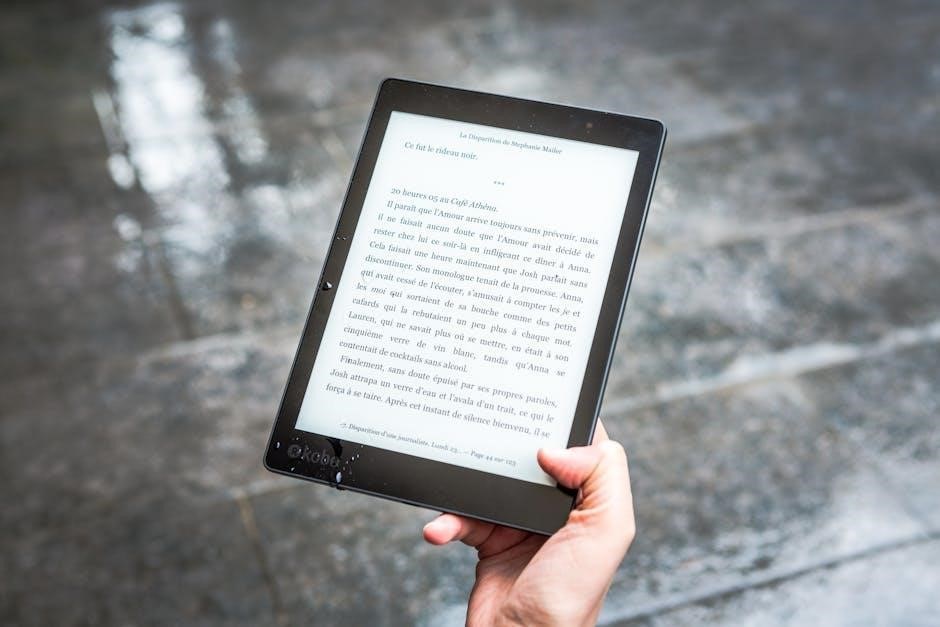
Methods to Search for PDFs on Google
To efficiently search for PDFs on Google, use the filetype:pdf operator in your query. Additionally, utilize the Advanced Search page to filter results by file type, language, and date. Employ site-specific searches using site:website.com filetype:pdf and exclude non-PDF results by refining your query. Experiment with Boolean operators and quotes for exact phrases to enhance your search accuracy and effectiveness.
Using the “filetype:pdf” Operator
To search for PDF files specifically, Google offers the filetype:pdf operator. This tool allows users to narrow down search results to only PDF documents. For example, typing “filetype:pdf search engine optimization” will retrieve PDFs related to search engine optimization. This operator is particularly useful for academic research, technical manuals, or accessing formatted documents. Additionally, it can be combined with other search operators, such as site: or inurl:, to further refine results. Using quotes around phrases ensures exact matches within PDFs. This method is efficient for quickly locating specific types of content in a structured format, making it a powerful tool for researchers and professionals alike. By leveraging filetype:pdf, users can streamline their searches and access relevant information more effectively.
Advanced Search Page for PDFs
Google’s advanced search page offers a powerful way to refine your PDF search results; By using specific filters such as filetype, language, and last update, users can narrow down their queries to find exactly what they need. The advanced search tool allows you to specify exact phrases, exclude unwanted terms, and even limit results to PDFs from specific domains or websites. For instance, you can use the filetype:pdf operator directly in the search bar or rely on the advanced search interface to streamline the process. Additionally, features like sorting by date or relevance help users organize results effectively. This method is particularly useful for academic or professional research, where precise and relevant PDF documents are essential. By leveraging these tools, users can save time and enhance the accuracy of their PDF searches.
Site-Specific PDF Search
Site-specific PDF search allows users to look for PDF files within a particular website. This is useful for finding documents on trusted sites or organizations. To perform this search, use the site: operator followed by the website URL and filetype:pdf. For example, typing site:example.com filetype:pdf will retrieve all PDFs hosted on example.com. This method is particularly helpful for researchers or individuals seeking specific types of documents from reliable sources. By narrowing down the search to a single site, users can avoid irrelevant results and focus on content from a trusted domain. This technique is also useful for internal searches within organizational websites, ensuring quick access to specific PDF resources.
Searching for PDFs in Specific Languages
To find PDFs in specific languages, Google allows users to refine their search by language preferences. Use the language filter in Google’s Advanced Search or combine it with the filetype:pdf operator. For example, searching for “filetype:pdf language:en” retrieves English PDFs. This feature is particularly useful for multilingual users or when targeting regional content. Additionally, Google’s language tools can translate PDFs, making content accessible across linguistic barriers. Ensure your browser settings reflect your preferred language for accurate results. This method helps streamline searches, saving time and improving efficiency in finding relevant PDF documents in your desired language.
Using Quotes for Exact Phrases
When searching for PDFs on Google, using quotes around specific phrases ensures that the search engine looks for exact matches. For example, typing “how to search for PDFs” will yield results containing that precise phrase, reducing irrelevant matches. This technique is particularly useful when searching for technical terms, academic titles, or specific keywords within PDF documents. By enclosing phrases in quotes, users can narrow down their search results to the most relevant PDF files. Additionally, combining this method with the filetype:pdf operator further refines the results, ensuring users find exactly what they need. This approach saves time and enhances the accuracy of PDF searches, especially for academic or technical research. It’s a simple yet powerful way to streamline your search process and locate specific information efficiently.
Excluding Non-PDF Results

Tools and Plugins for Enhanced PDF Search
Browser extensions and third-party tools enhance PDF search by offering advanced filters, previews, and better organization of results, improving efficiency for users seeking specific documents.

Google Docs Viewer for PDF Previews
Google Docs Viewer is a powerful tool that allows users to preview PDF files directly within their browser without downloading them. This feature enhances the search experience by providing instant access to content, enabling users to quickly determine if a document meets their needs. When searching for PDFs, Google often displays a preview link or snippet, giving a glimpse of the file’s content. This functionality is particularly useful for academic and professional research, as it saves time and helps users identify relevant materials efficiently. Additionally, the viewer supports various formats, ensuring compatibility with a wide range of documents. By integrating this feature, Google simplifies the process of locating and reviewing PDFs, making it a valuable resource for anyone seeking specific information online.
Browser Extensions for PDF Search
Browser extensions can significantly enhance your PDF search experience on Google. These tools integrate directly with your browser, offering features like search filters, one-click PDF downloads, and instant previews. Some extensions allow you to refine your search by file size, date, or language, saving time and effort. Additionally, they often include options to organize results or save PDFs directly to cloud storage. For researchers or professionals, extensions that highlight or annotate PDFs can improve productivity. Popular options include PDF Search Tools and DocuSearch, which simplify finding and managing PDF documents. By leveraging these extensions, users can streamline their workflow and ensure they find the most relevant PDFs quickly and efficiently.
Third-Party Tools for Advanced Filtering
Third-party tools can significantly enhance your PDF search experience by offering advanced filtering options. Browser extensions like PDF Search Extension allow users to filter results by date, size, or relevance directly within the search interface. Additionally, tools like DocHub or Smallpdf provide features to organize and preview PDFs before downloading, saving time. Some tools even integrate with Google Search to refine results based on custom criteria, such as specific authors or publication years. These tools are particularly useful for researchers or professionals needing precise and efficient access to PDF content. By leveraging third-party solutions, users can streamline their workflow and uncover hidden gems in the vast landscape of online PDFs.

Advanced Techniques for PDF Search
Advanced PDF search techniques involve using Boolean operators and combining filetype:pdf with other operators for precise results, while excluding non-PDFs and utilizing Google Scholar for academic searches.
Boolean Operators in PDF Search
Boolean operators like AND, OR, and NOT enhance PDF searches by refining results. Use AND to find PDFs containing both keywords, such as “machine learning AND algorithms filetype:pdf”. The OR operator broadens searches, e.g., “machine learning OR AI filetype:pdf”. NOT excludes terms, like “machine learning NOT neural filetype:pdf”. Quotes can specify phrases: “machine learning” filetype:pdf. The minus sign (-) excludes terms: machine learning -neural filetype:pdf. Parentheses group terms: (machine learning OR AI) filetype:pdf. Experiment with combinations to optimize PDF searches effectively.
Combining “filetype:pdf” with Other Operators
Combining the filetype:pdf operator with other search operators enhances your search results. For example, use filetype:pdf site:edu to find PDFs on educational websites. You can also combine it with after: to filter by date, such as filetype:pdf after:2023. Additionally, use Boolean operators like AND, OR, and NOT to refine further. For instance, filetype:pdf (guide OR manual) searches for PDFs containing either term. Using quotes, like filetype:pdf “climate change”, ensures exact phrases are matched. This combination of operators allows for precise filtering, making your PDF search more efficient and targeted. Experiment with different combinations to tailor your results effectively.
Searching Within PDFs After Download
After downloading PDFs, users can employ various tools to search within them. Built-in PDF readers like Adobe Acrobat or free alternatives like SumatraPDF offer robust search functionalities. Additionally, browser extensions such as PDF Search Tool can enhance the search experience within PDFs. For advanced filtering, third-party tools like PDFgrep allow users to search across multiple PDFs simultaneously. Google Docs Viewer provides a preview option, enabling quick searches without downloading; Combining these tools with techniques like using Boolean operators can significantly improve search efficiency. This method is particularly beneficial for academic research, where Google Scholar can also be utilized to find and search within relevant PDF documents, streamlining the entire process.
Using Google Scholar for Academic PDFs
Google Scholar is a powerful tool for locating academic PDFs, offering access to a vast repository of scholarly literature; By visiting scholar.google.com, users can search across disciplines for articles, theses, books, and court opinions. To find PDFs, use specific keywords or authors, and refine results using filters like publication year or relevance. Many results provide direct links to free PDF versions, especially for open-access publications. Additionally, Google Scholar often includes preview snippets, helping users assess relevance before accessing the full document. For enhanced functionality, use the “Cited by” feature to explore related works or the “All versions” option to locate accessible PDFs. This platform is indispensable for researchers seeking reliable academic sources, making it a go-to destination for scholarly PDF searches. Its integration with other Google tools further streamlines the academic workflow.
Custom Search Engines for PDFs
Creating a custom search engine for PDFs involves several steps to ensure that the search is both effective and compliant with legal standards. First, utilize Google’s Programmable Search Engine to define specific sites or domains that host PDFs. To enhance accuracy, incorporate the filetype:pdf operator within your search queries to filter out non-PDF results. Additionally, use relevant keywords related to the content you’re seeking, such as “academic paper” or “research,” to improve search relevance.
To further refine results, implement filters based on file types and exclude sites that do not provide PDFs. Consider integrating third-party tools or plugins to enhance the search experience, such as a built-in PDF viewer for previewing documents without downloading them.
Organizing search results by categories like date, size, or relevance can make it easier for users to navigate through the findings. Be mindful of potential challenges, including indexing issues with non-indexed PDFs and managing large volumes of data that may slow down the search process.
Finally, ensure that your custom search engine respects copyright laws and adheres to terms of service by only indexing and searching through legitimate sources of PDFs. By carefully setting up these parameters and continuously refining your approach, you can create an efficient and user-friendly custom search engine for PDFs.

Sorting and Filtering PDF Search Results
Google offers features to sort PDF results by date, relevance, or size, and apply SafeSearch filters to refine content, enhancing search efficiency and accuracy.
Sorting by Date
Sorting PDF search results by date allows users to prioritize the most recent or oldest documents. Google provides a built-in feature to sort results chronologically. By clicking on the “Tools” icon in the search results page, users can select a specific time range, such as “Past 24 hours,” “Past week,” or “Past year.” This feature is particularly useful for researchers or professionals seeking the latest updates in their field. For example, academic scholars can quickly access the newest research papers or reports. Additionally, combining date sorting with other filters, like filetype:pdf, ensures users retrieve the most relevant and up-to-date PDF documents. This tool enhances efficiency in finding timely and accurate information, making it indispensable for those relying on current data.
Sorting by Relevance
Sorting PDF search results by relevance allows users to prioritize the most useful documents based on Google’s ranking algorithm. This feature leverages keywords, content quality, and user behavior to deliver highly pertinent results. By default, Google organizes search outcomes to highlight the most relevant PDFs, ensuring users quickly access the information they need. This method is particularly effective for academic or professional research, where time is critical. Users can further enhance relevance by refining their search queries with specific terms or phrases, ensuring the results align closely with their objectives. The ability to sort by relevance makes navigating through numerous PDFs more efficient, helping users focus on the most valuable resources without sifting through irrelevant content.
Sorting by Size
Sorting PDF search results by size can help users quickly find the most detailed or concise documents. Google allows users to filter results by selecting “Size” options like “Any size,” “Large,” or “Exact size” in the Tools menu. This feature is particularly useful for identifying comprehensive PDFs, such as eBooks, manuals, or lengthy reports. By prioritizing larger files, users can often find more informative resources. Conversely, smaller files may be ideal for quick references or summaries. This filtering option enhances search efficiency, enabling users to focus on documents that meet their specific needs. Leveraging size-based sorting can save time and improve the overall research experience when searching for PDFs on Google.
Using SafeSearch for PDFs
Google’s SafeSearch feature helps filter out explicit or inappropriate content from search results, making it useful for PDF searches. By enabling SafeSearch, users can ensure that their PDF search results are family-friendly and professional. To activate SafeSearch, go to Google’s settings, scroll to the SafeSearch section, and select the “Turn on SafeSearch” option. This feature is particularly useful when searching for academic or professional PDFs, as it refines results to exclude unwanted content. Additionally, SafeSearch can be applied to PDF-specific searches by combining it with other operators, such as filetype:pdf. For example, typing filetype:pdf “topic” with SafeSearch enabled ensures that only relevant and appropriate PDFs appear in the results. This tool is especially beneficial for students, researchers, and professionals seeking reliable and safe sources.

Best Practices for Effective PDF Search
Refine your search query using specific keywords and operators like filetype:pdf to narrow results. Verify document sources for credibility and organize findings for efficient access and future reference.
Refining Your Search Query
Refining your search query is essential for finding the most relevant PDF documents. Start by using specific keywords or phrases related to your topic. For example, instead of searching for “climate change,” try “climate change impact on agriculture” for more precise results. Use quotes to search for exact phrases, such as “renewable energy solutions”, to ensure Google looks for the entire phrase. Combine this with the filetype:pdf operator to narrow results to PDFs only.
Additionally, exclude irrelevant terms by using the minus sign (-). For instance, climate change -“global warming” will remove results containing “global warming.” Experiment with different combinations to refine your search further. This approach saves time and helps you locate the most useful PDF resources efficiently.
Using Multiple Keywords
Using multiple keywords is an effective way to refine your PDF search results and ensure relevance. By incorporating several specific terms related to your query, you can narrow down the search and find more precise documents. For example, searching for “project management techniques filetype:pdf” will yield PDFs focused on that topic. Separate keywords with spaces to broaden the search, or combine them with Boolean operators like AND or OR for better filtering. This approach helps in retrieving highly relevant PDF files, saving time and effort. Additionally, using quotes for exact phrases, such as “climate change impact filetype:pdf”, ensures that Google searches for the exact wording. This method is particularly useful for academic or technical searches, where specificity is crucial for finding reliable sources.
Checking the Source of PDFs
When searching for PDFs on Google, it’s crucial to verify the credibility of the source to ensure the information is reliable. Google ranks results based on domain trust and content quality, but users should still examine the publisher and website. For academic or technical PDFs, look for sources like universities, government sites, or reputable organizations. Avoid PDFs from unfamiliar domains, as they may contain inaccurate or biased information. Additionally, check the publication date to ensure the content is up-to-date. For enhanced verification, use tools like Google Scholar or institutional repositories, which filter results to trusted sources. This step ensures that the PDFs you access are authoritative and relevant to your needs.

Organizing Your Search Results
Organizing your PDF search results is crucial for efficient access and management. After finding relevant PDFs, use tools like Google Scholar or browser extensions to save and categorize them. Bookmarking or labeling PDFs helps in quick retrieval. Additionally, third-party tools can assist in creating libraries or folders for better organization. Utilizing Google Drive or cloud storage services allows you to store and access PDFs from anywhere. For advanced users, tools like Evernote can help annotate and organize PDFs effectively. Regularly reviewing and updating your collection ensures it remains clutter-free and relevant. By implementing these strategies, you can streamline your workflow and enhance productivity when working with PDF documents.
Mastering the art of searching for PDFs on Google can significantly enhance your research efficiency and productivity. By leveraging advanced operators like filetype:pdf and utilizing tools such as Google Docs Viewer, users can streamline their workflow. Whether you’re a student, professional, or casual searcher, these techniques ensure you find the exact documents you need; Additionally, employing best practices like refining search queries and organizing results can save time and effort. With Google’s robust indexing capabilities and the availability of browser extensions, the process of locating and managing PDFs becomes seamless. Embrace these strategies to maximize your search efficiency and make the most of the wealth of information available online.
